Qualification #4 Round #1
- Mode: Teams 4x4
FAQ
1. When you visit site for the first time, please proceed with clicking the "Avatar" image on top-right of the screen.
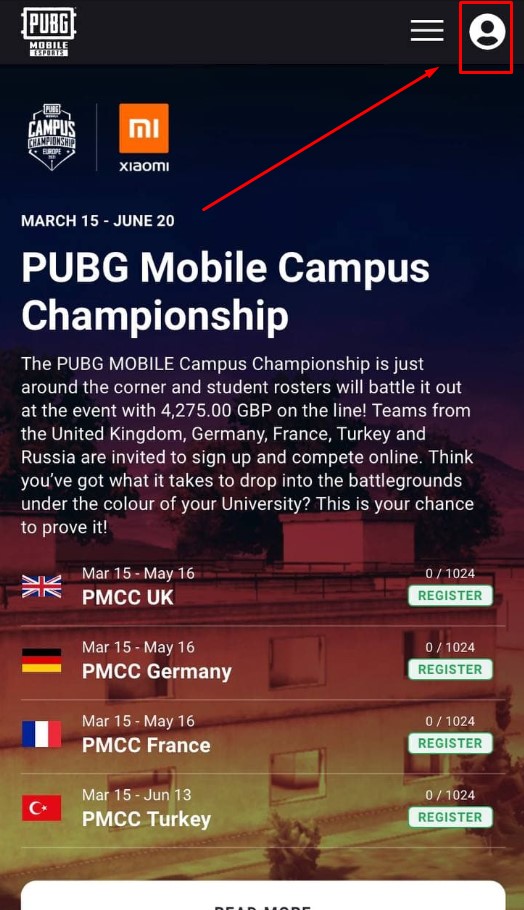
2. Proceed with the "Sign Up" Button top-right of the screen
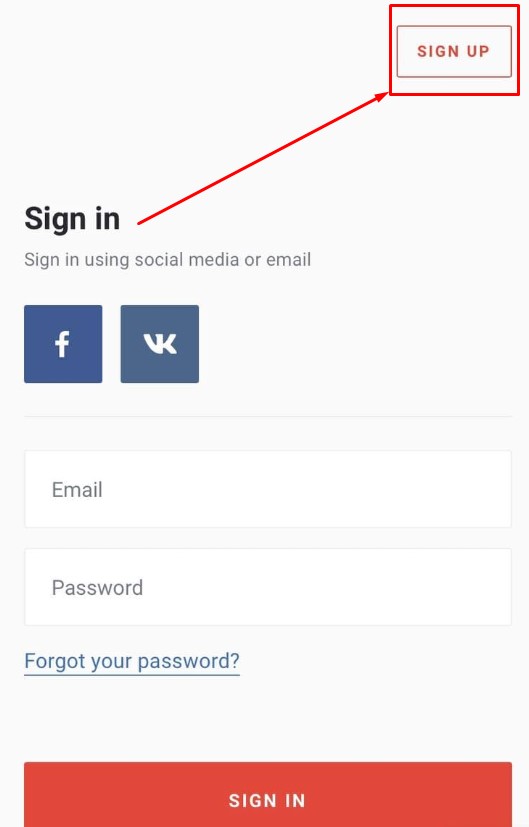
3. Sign up.
After you click on the "SIGN UP" button in the upper right corner. You will be redirected to the registration page.
You can register by using one of the social networks - facebook or vk, or by using your mail and password. By accepting the privacy policy and terms of use, and clicking on the "SIGN UP" button at the bottom, you will be successfully registered, and you will be redirected to the tournament website.
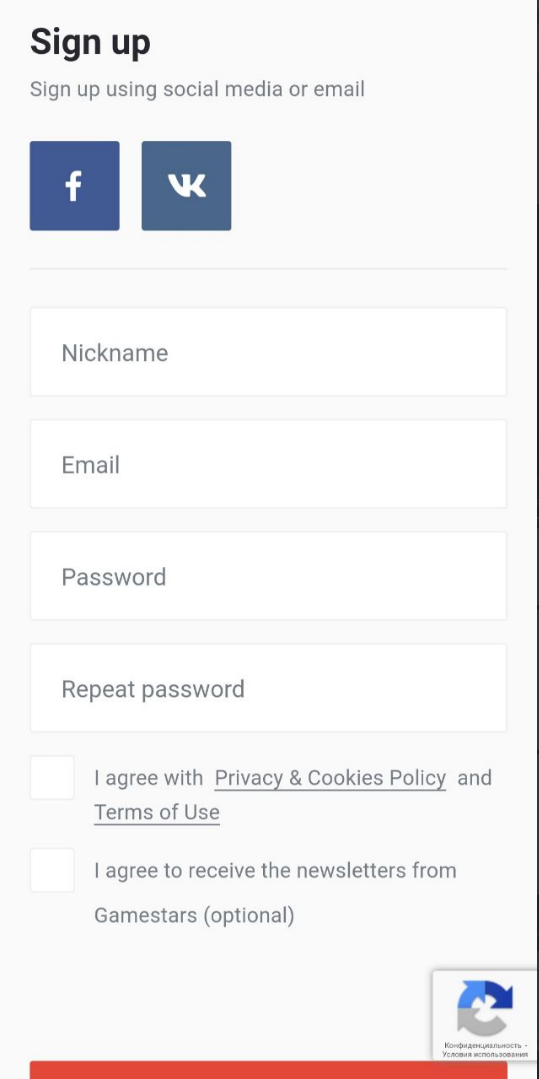
IMPORTANT! Remember and use only the login method with which you registered on the site! Registration and login with using different login methods (mail / vk / facebook) implies logging into different accounts.
To register in the tournament click the button "Join tournament"
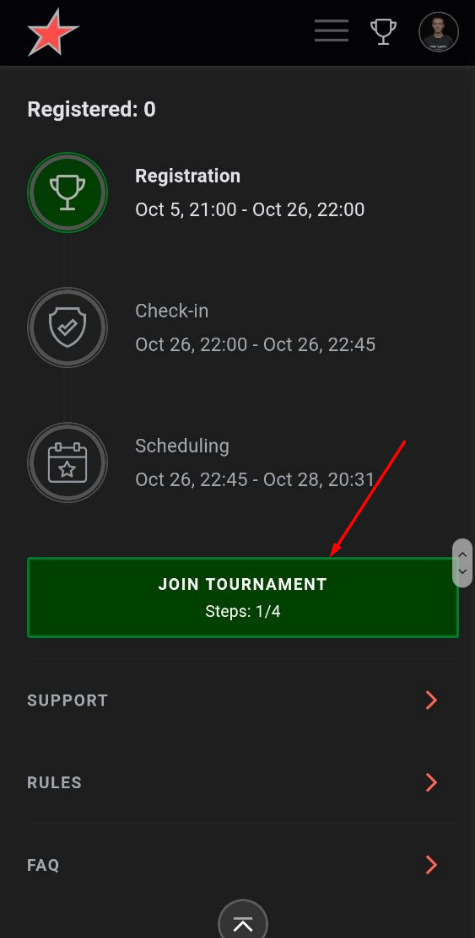
In case you didn't activate game on the website - you will be required to active it. To do that - click the button "Activate game"
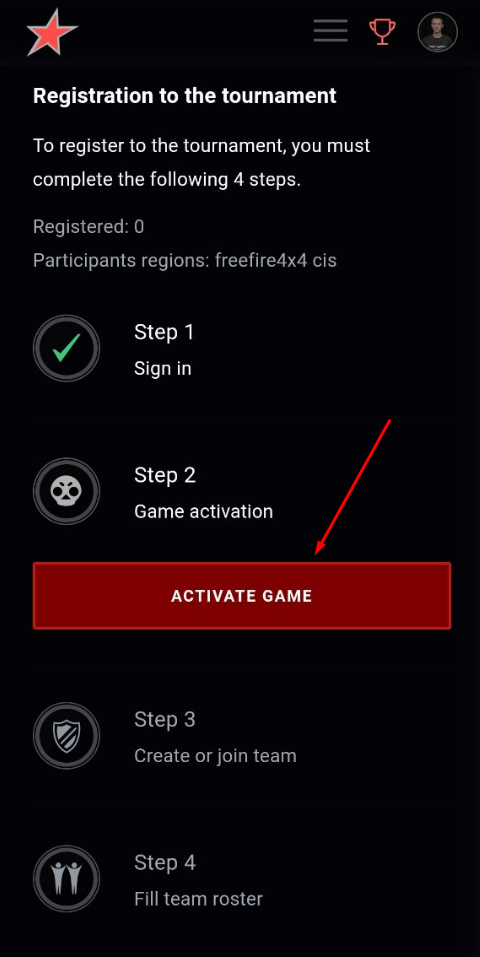
You will be redirected to activation page. You need to set your region, your in-game nickname and click the button "Game activation"
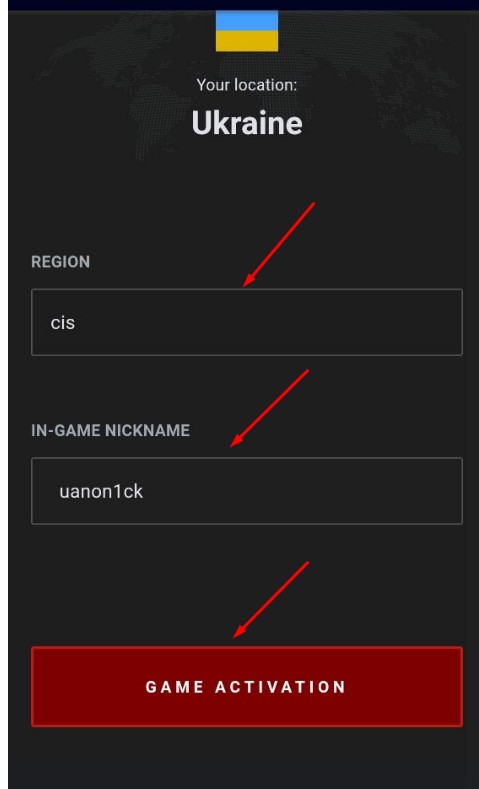
Your in-game nickname can be seen in the upper left corner of the screen. It can also be copied. To do this, click on your avatar in the main menu of the game, then on your nickname to open the main information page. The copy button is to the right of the nickname.
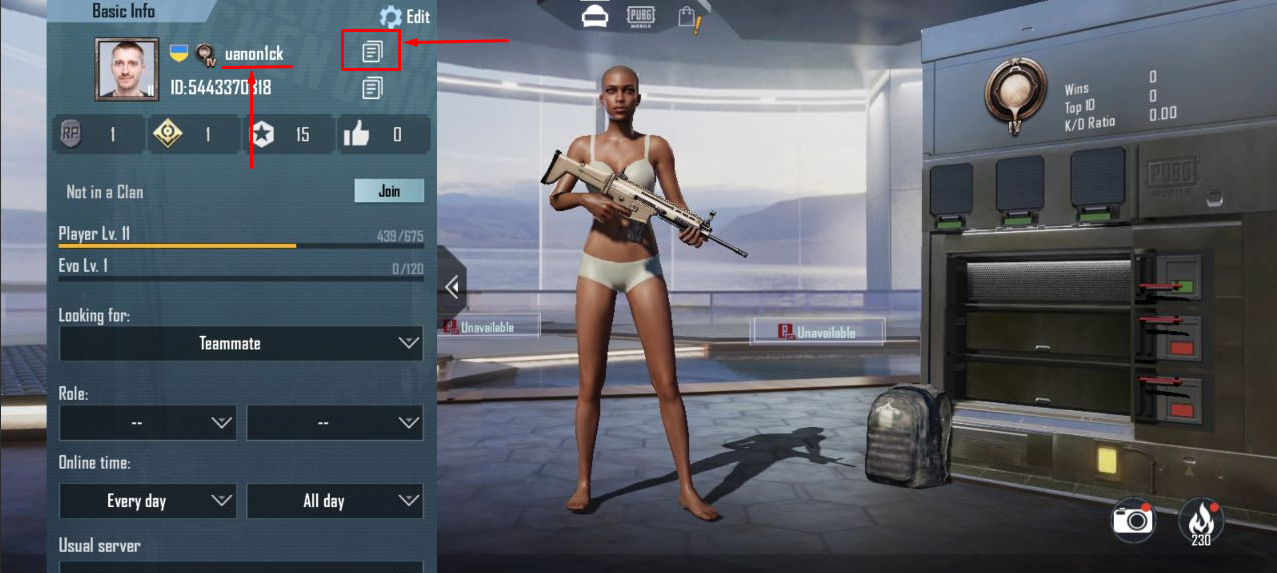
Afrer you activate game - you will get message that your game was activated. Click the button "Back to the tournament" - you will get back to tournament registration page.
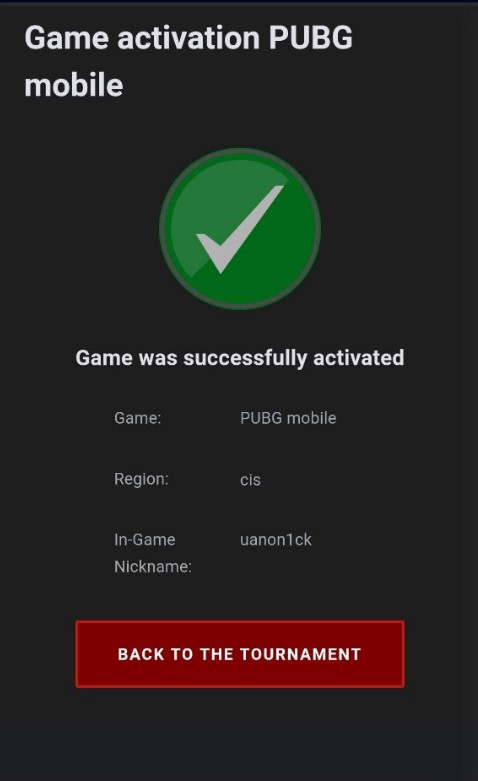
Next step after activating the game is to create or join the team.
* Only the team's captain needs to create a team and enter the tournament. Other team's players will join the team by using the invitation link from the captain.
I. If you are a team's captain - click on the "Create team" button.

You will be redirected to the team creation page, where you must specify the game, region, country and enter the team name.
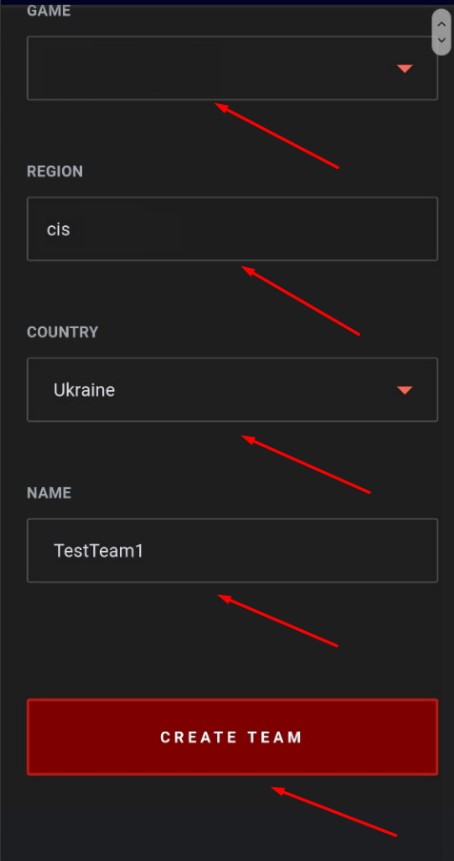
After creating the team, you will be redirected to the page with a notification that you have successfully created the team.
After that, the team captain needs to send an invitation to his players to join the team. The invitation link and registration code are located on the team page. To get to the team page - open the profile menu by clicking on your profile avatar in the upper right corner of the site and select your team.
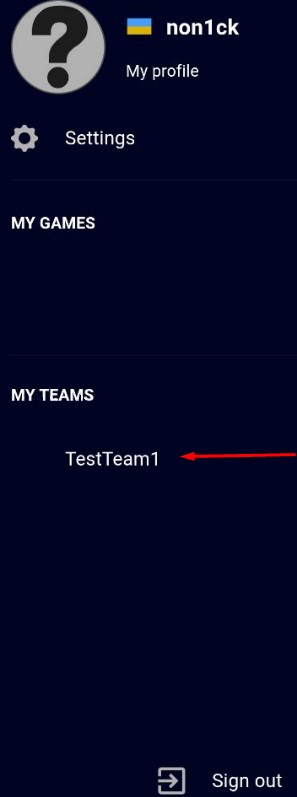
Your will proceed to the team's page.
1. To copy the invitation link - click on the "share invite link" button.
2. To copy the registration code, also just click on it. Send the link and code to the player you want to invite to the team.
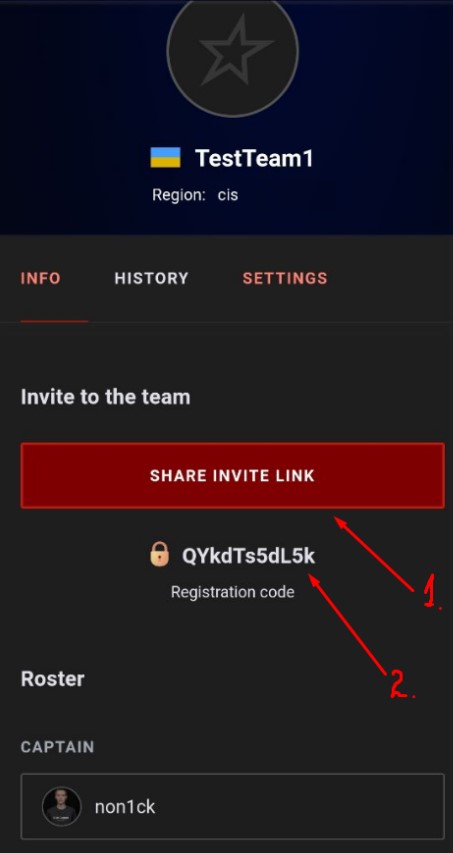
II. Before opening the invite link from the captain, player must log in to his profile on the website and activate the game.
After opening the invite link from the captain to the team, the player will be redirected to the invite page, where he should enter the registration code, also received from the team's captain. Enter it in the appropriate field and click on the "Join team" button.
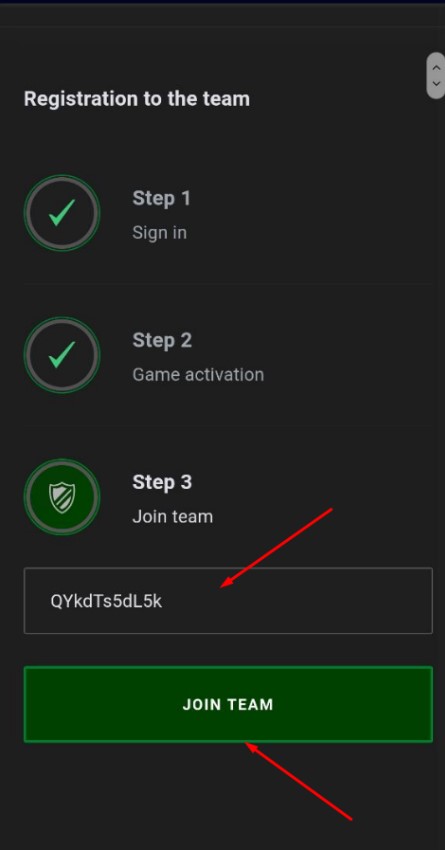
When in the team will be at least four players - the team's captain can register team in the tournament. To do this, on the tournament page, click on the "Join the tournament" button, you will be redirected to the registration page, click the "Register" button on it.
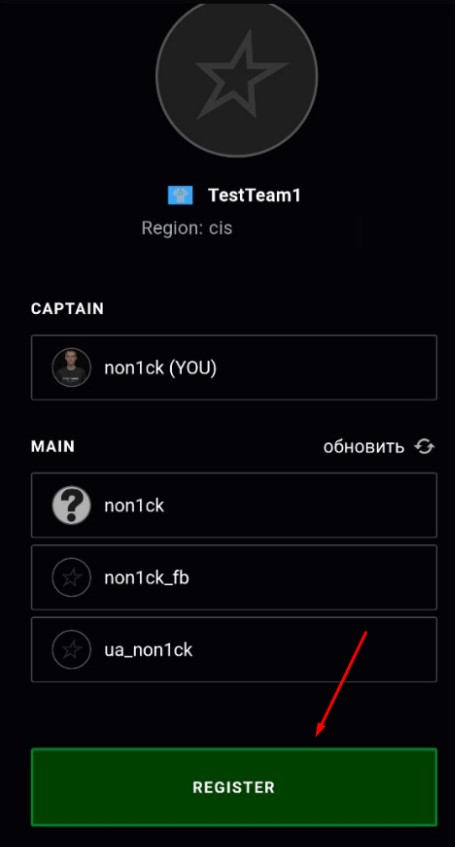
After registering the team, you will see your team's position in the registered teams list and the "Register" button will change to the "Leave tournament" button, with which the captain can cancel the registration at the tournament.
Important:
- Player can be a member of only one team. To leave the team - go to the team page and click on the "Leave team" button
- Team's captain cannot leave the team. To leave the team, he must transfer the ownership of the team to another player, or delete the team by going to the team settings and clicking on the "Delete team" button.
For participation in Campus Championship each player in the team need to verify his Student status by uploading his Student ID to the web-site.
1. Login into website. Click on yours profile in the right corner
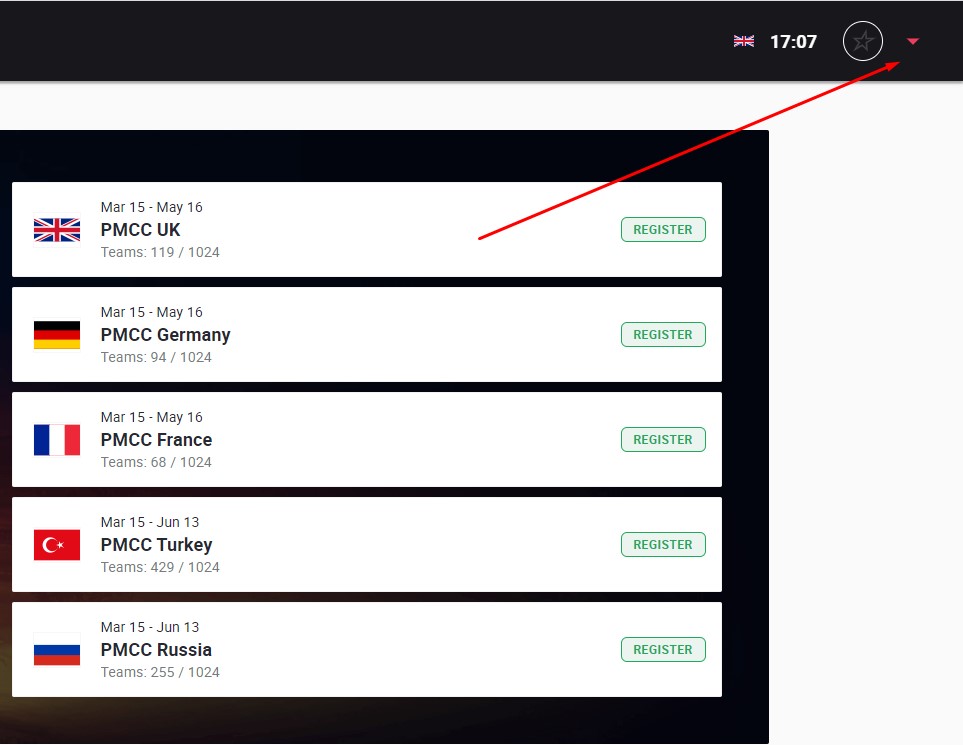
2. Click on the "Documents Button"
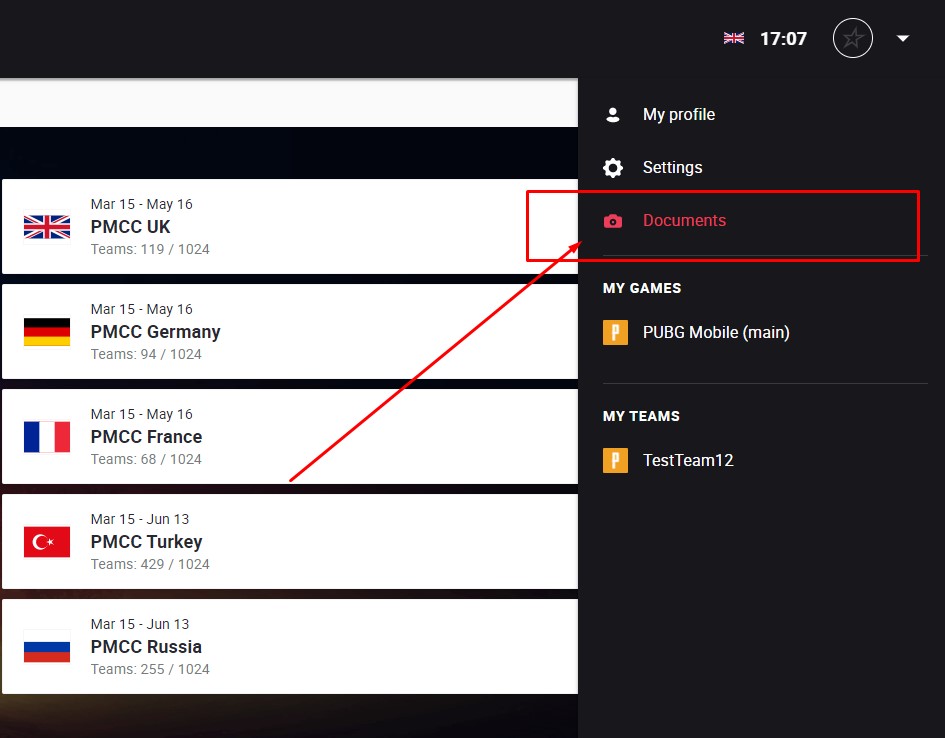
3. Make a photo of your Student ID Card
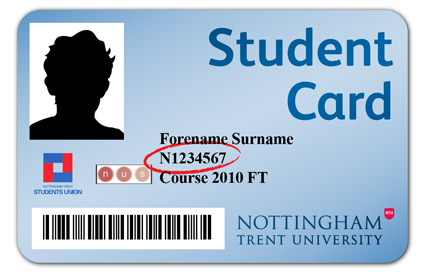
4. Click "Upload" in the next menu and choose the photo you made.
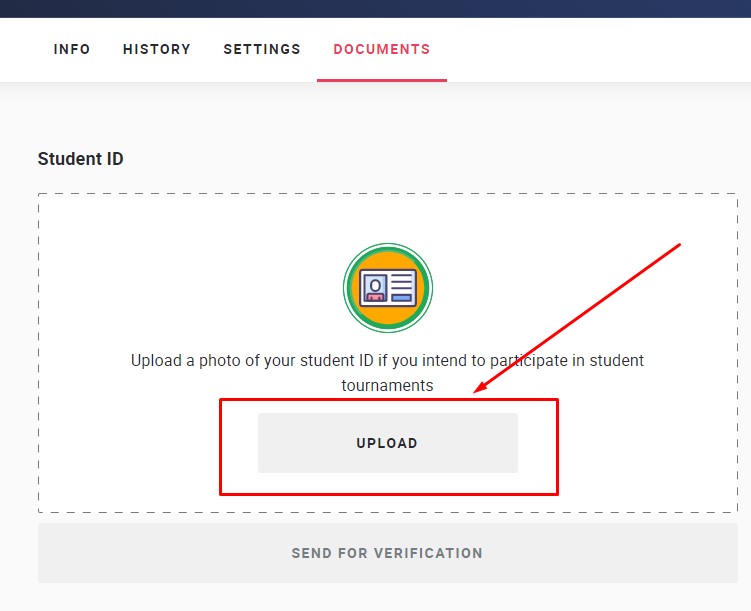
5. After image will be uploaded, click "Send for verification" button.
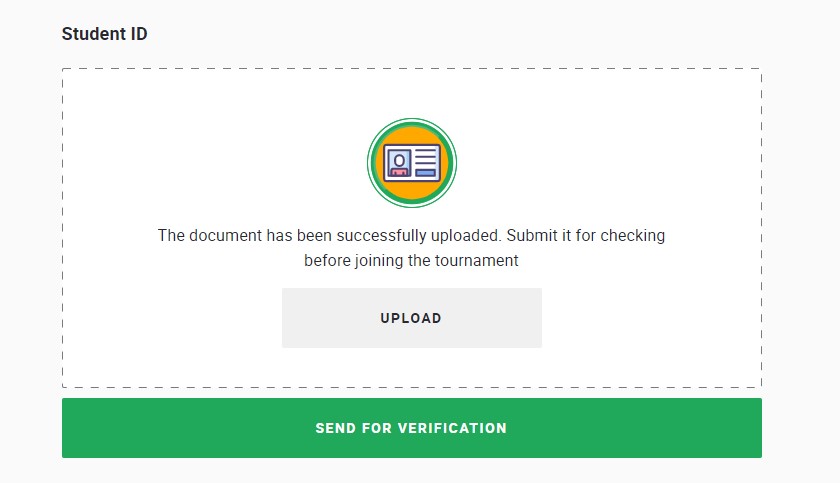
6. Verification will be done manually by the admins soon.
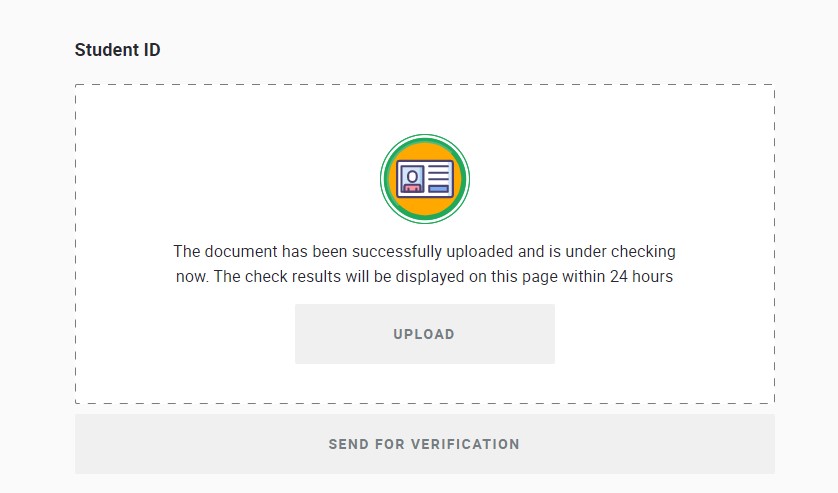
7. When your document will be verified, you will got a status update on this page.
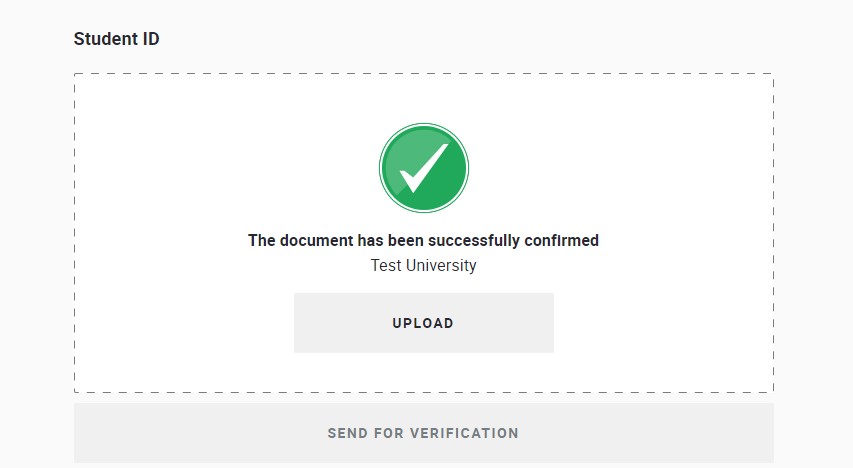
7. Status of your team can be checked on the tournament page. If some of your teammates doesn't have Yellow check mark, ask them to upload the documents same way you did.
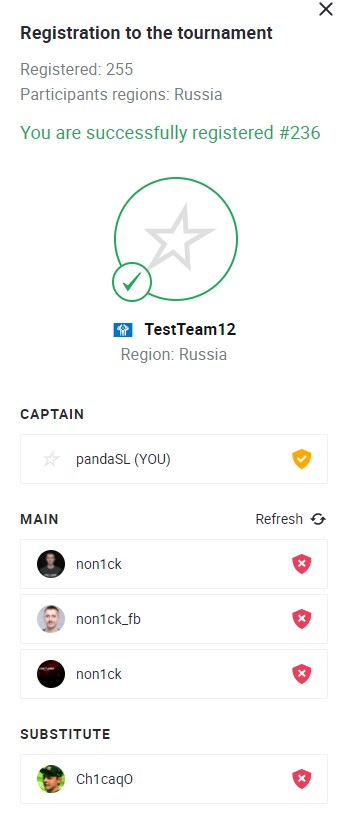
When tournament bracket being released, you will find your team in the tournament standings
1. Check if you logged into your account on the website. Open the tournament page.
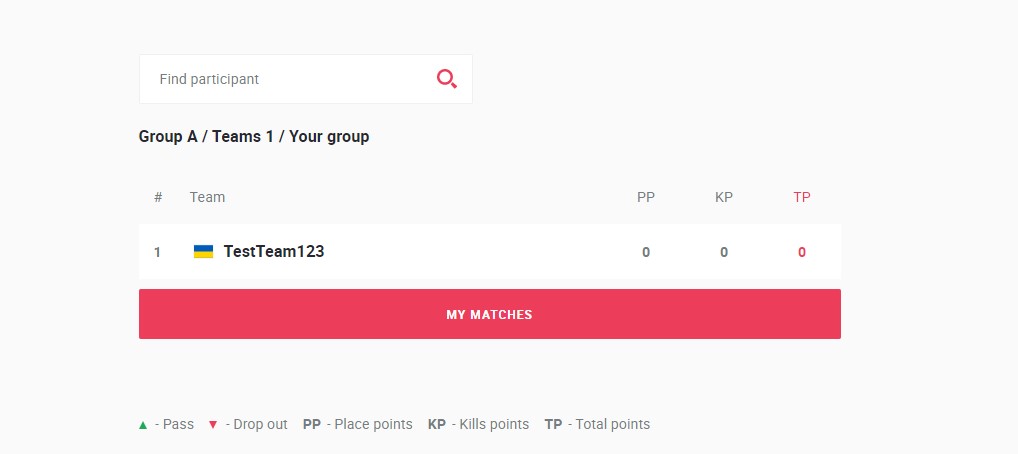
Group with your team will be listed first. Click on the "My Matches" tab under your group and you will see schedule of the matches.
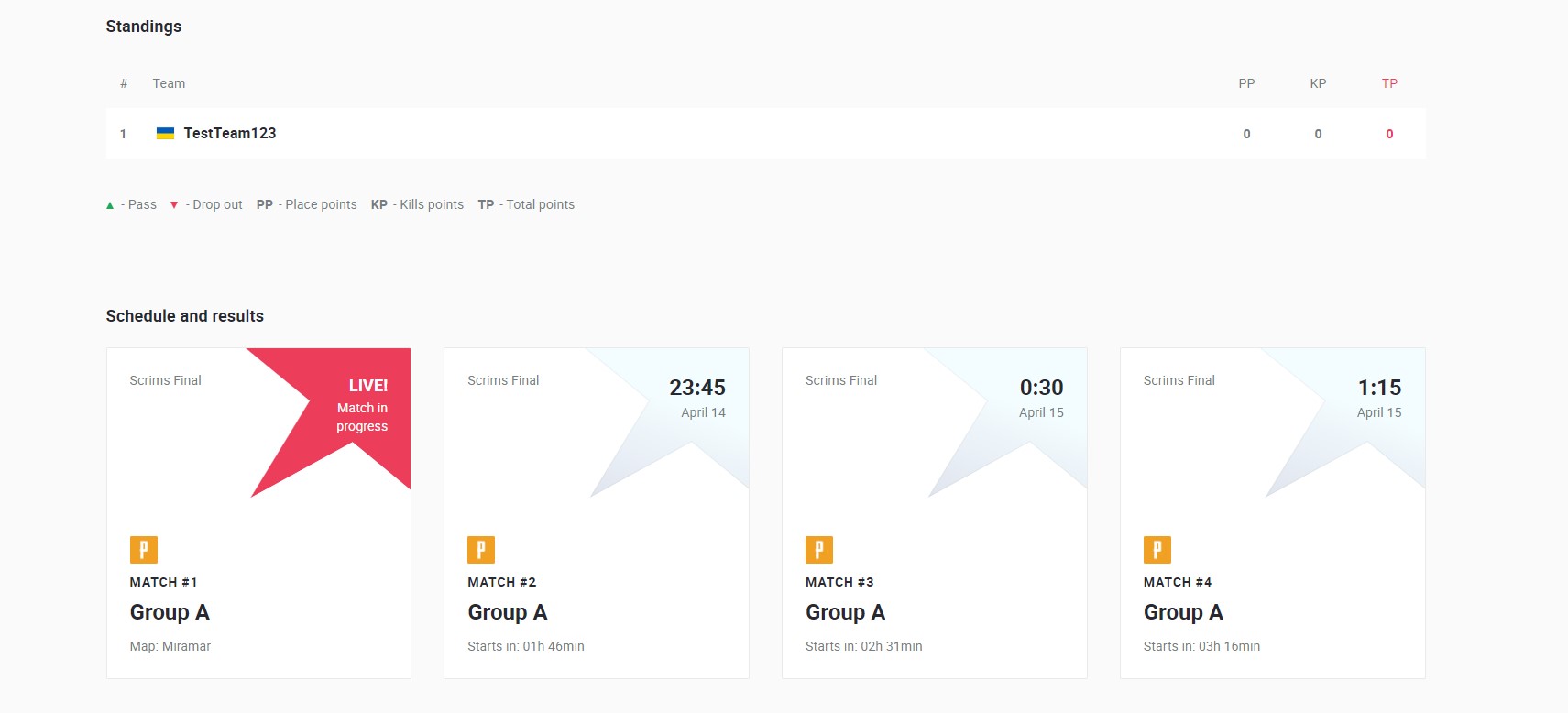
When match is going to live status, you will need to click on the Match button with the status "Live". On the right side of the screen you will see lobby access. We suggest to copy "ID" of the room, since password usually being simple.
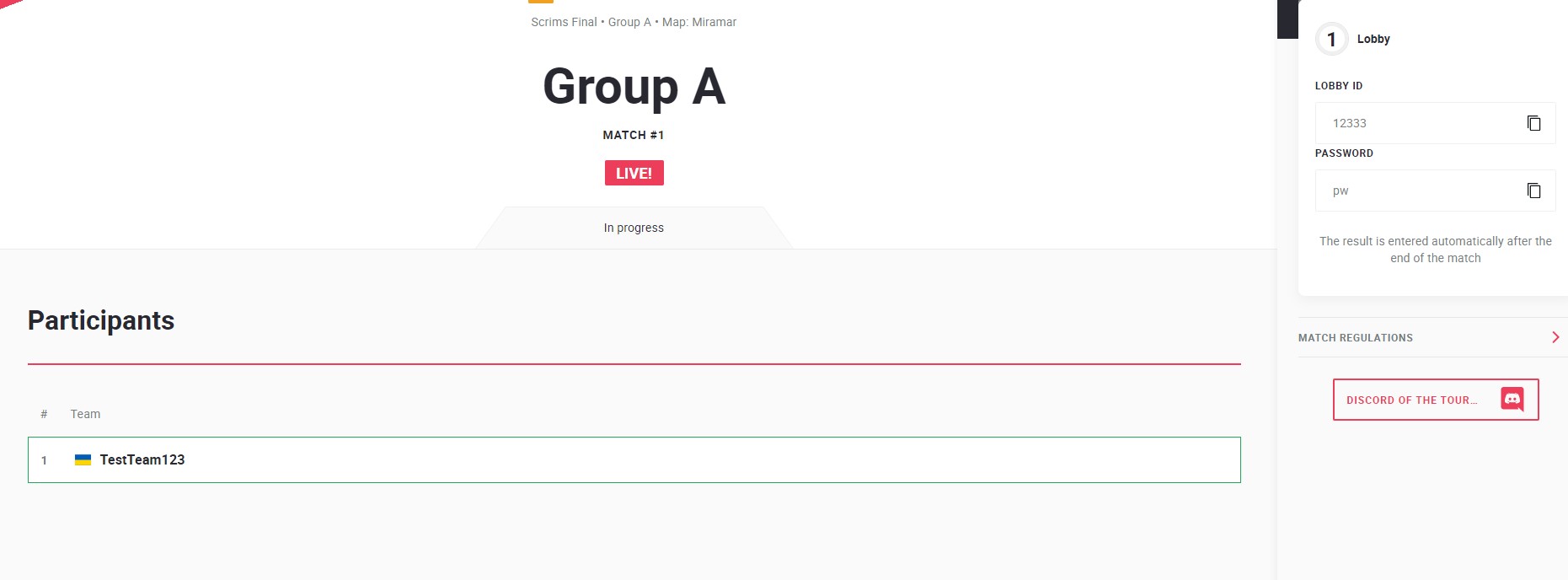
1. Download the GAC from AppStore or Google Play
For IOS, you can search “GameAC Tool” in AppStore. If not found in AppStore, please contact admin.
For Android, you can always download the apk by LINK
If there is a newer version, please uninstall the old version and install the newer version.
2. Open the GAC tool on your mobile device
- Choose the Date of Birth
- Read the usage policy and agree with the terms
3. Open the email with an access to the GAC sent to you by the admins of the tournament
4. Use the Username and Password provided in the email to login into the APP.
5. During the first login, the app will ask you to make a selfie.
6. Before entering the tournament room in-game, click - "Start competition"
- it will ask you to upload one more selfie;
7. After you played the map, get back to the GAC app and click "Stop Competition". *PLEASE DO IT AFTER EACH PLAYED MAP IN ORDER TO PREVENT ERROR'S IN UPLOADING DATA.
8. Click "Upload" button in order to send match report to the anticheat system
